How to Create PDF file in Pagemaker 7.0
Adobe PageMaker is a very important tool to make pdf file in pagemaker which used in various applications like advertising, newsletters, Business cards, letterheads, etc. It is a very interactive or easy tool that one should learn.
In this post we are creating a layouts PDF files using PDF PageMaker.
How to create a file in a Pagemaker
Step 1:) First install PageMaker 7.0 to your System you can visit this website for Download Adobe PageMaker. After install click on start Button Type PageMaker Depending upon the speed of your computer this may take faster or slower time to open.
Step 2:) While opening PageMaker we will see a couple of elements on the screen the Tools Pad is on the left-hand side of the screen and Right-hand side you see Color Pallete, and at the bottom of the screen, there is the control panel this gives information about the various objects that we used in a page.
Step 3:) In Screen you can see Templates choose a template which you want to create a PDF File or Select CATEGORY for choosing the Template. PageMaker 7.0 has already given some CATEGORY which can make your work easy.
 |
| PageMaker Category |
Step 4:) Creating a NEW file in a Pagemaker Click on the -->FILE MENU--> NEW--> Document. Document setup dialog box open here we have several different options that we can change.
We can choose different paper sizes like Letter,legal, Tabloid, A4, A3, A5, and various other sizes as seen we can select your desired size by clicking on the same the dimensions as shown in the dialog box one can also change the Orientation from Tall the Wide as we can see the changing of orientation will only swap the values of the dimensions
OR
Simply you can Press CTRL + N
Simply you can Press CTRL + N
 |
| PageMaker For New Page |
 |
| PageMaker Document Setup |
Step 5:) Select PageSize that you want For Example Letter, Tabloid, A4, A3, A5, etc.
 |
| PageMaker Paper Size |
Step 6:) After Selecting your desired PageSize, then check Orientation Tall(Vertical Page) or Wide(Horizontal Page), then Select Number of Page that you want to generate. We have Select one page only. Then click on OK after setting the required margins.
Step 7:) This is what we are going to see on our screen this is our picture dialog box we are going to use this to make our documents. Right on Page and select Actual size of Page.
|
|
Step 8:) You have seen the tools box in that tools box select T which is represent as Text. Write some text to your document.
Step 9:) For making a Text box to write just you need to Click and Drag to Make PDF File in Pagemaker for writing Text.
 |
| Adding Text in Page |
 |
| PageMaker SaveAs |
This How to Create PDF File in Pagemaker 7.0.


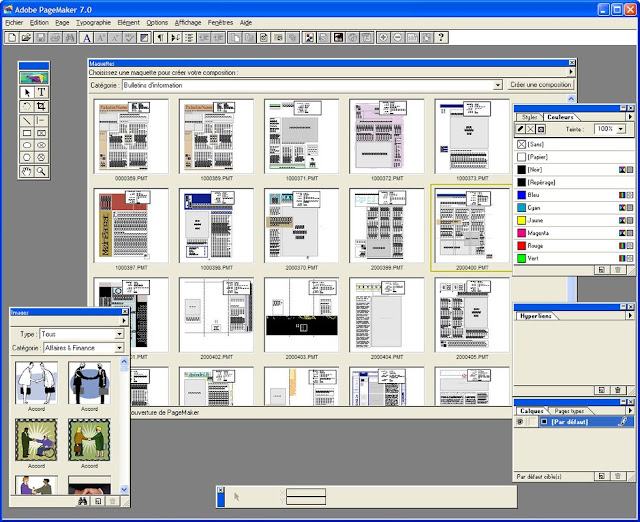


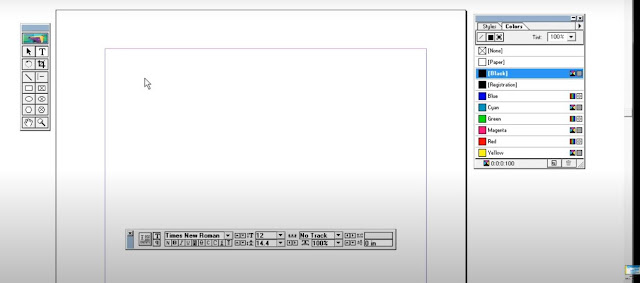
And if you want to delete PDF pages, then I recommend you use this online tool...
ReplyDeletePost a Comment